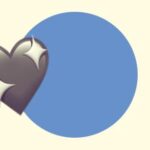Slack workflows are a great way to automate reminders for your team at work. Here’s how to set them up.
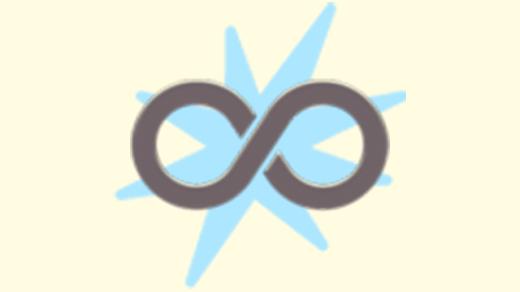
What is a Slack workflow?
On paid Slack plans, you can use the ‘workflow builder‘ to automate actions, like preparing an incident report (at need) or sending reminders to a channel (at a certain time).
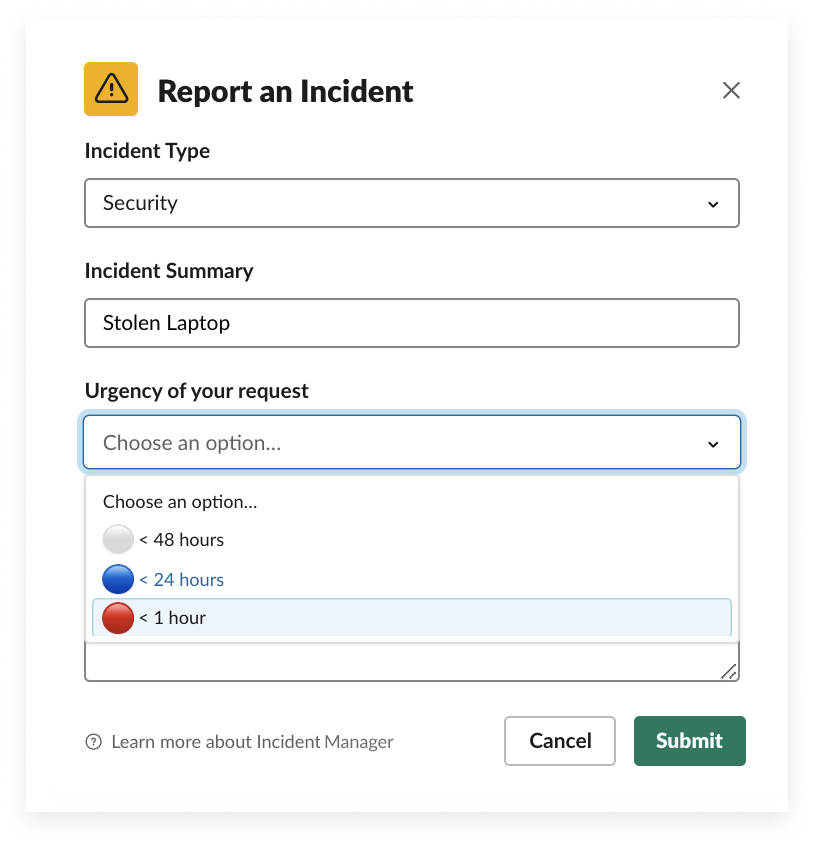
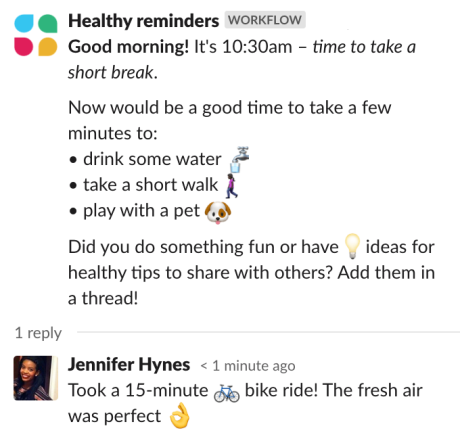
Workflows can either trigger Slack-specific actions, like share a specific message when anyone joins a particular channel, or they can prompt actions in other tools, like send information to a Google Sheet, add a new task to your project management tool using Zapier, or create a lead in Salesforce.
There are lots of pre-built workflow examples in the Slack help library to get some inspiration but once you understand how they work, you can create your own from scratch to suit the needs of your workplace.
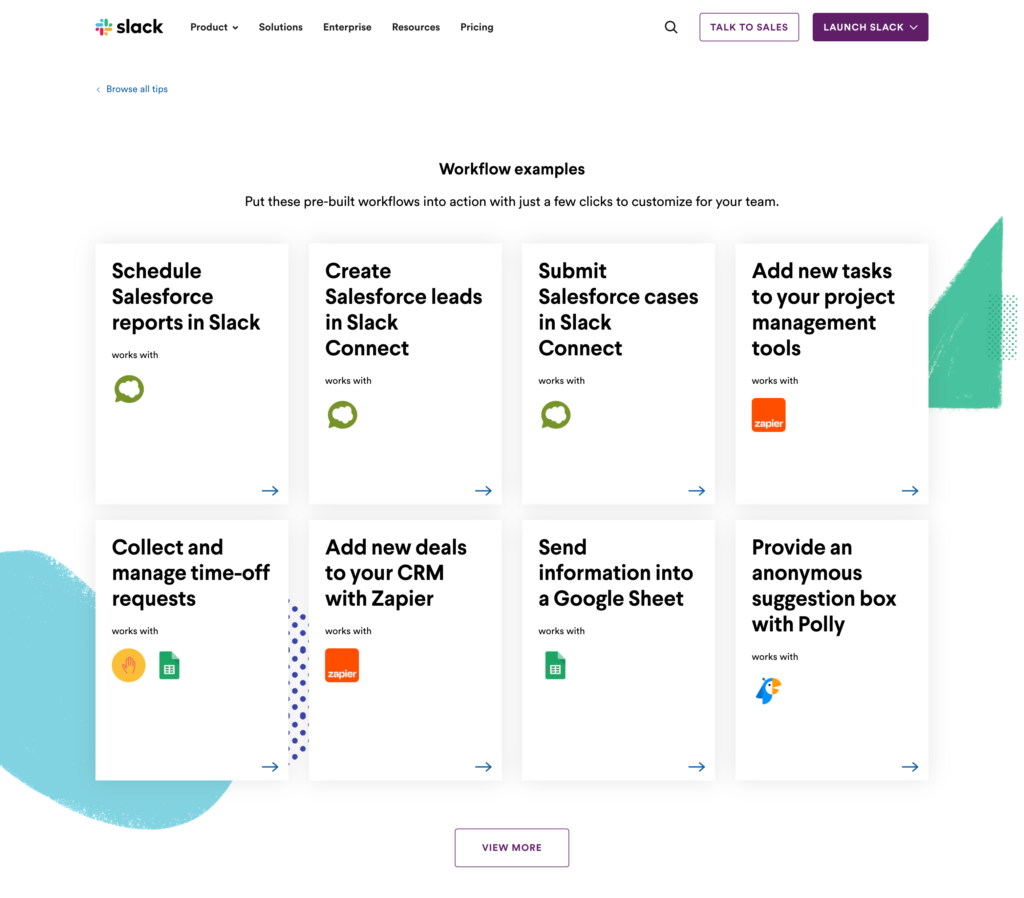
How to create a new Slack workflow
Slack’s help centre provides a basic guide to get you started else if you’re feeling bold you could dive right in by going to Tools > Workflow Builder within the native Slack menu.
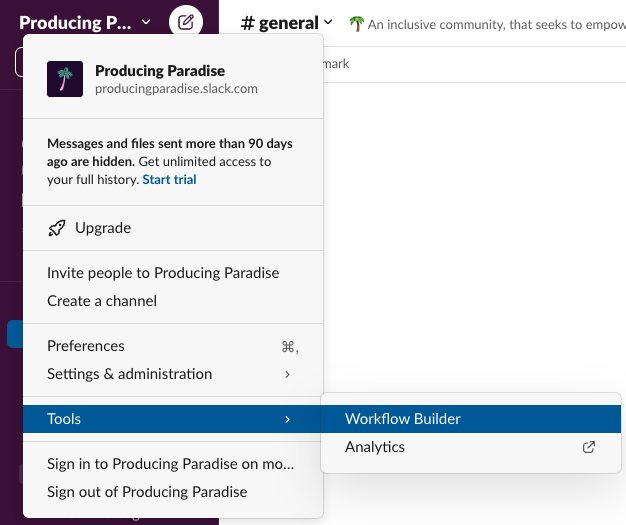
Within the workflow builder there are three views:
Your workflows — showing any that you have personally created, including drafts or inactive ones
All Published Workflows — showing current/active workflows
Templates — offering some of the more common structures you can customise
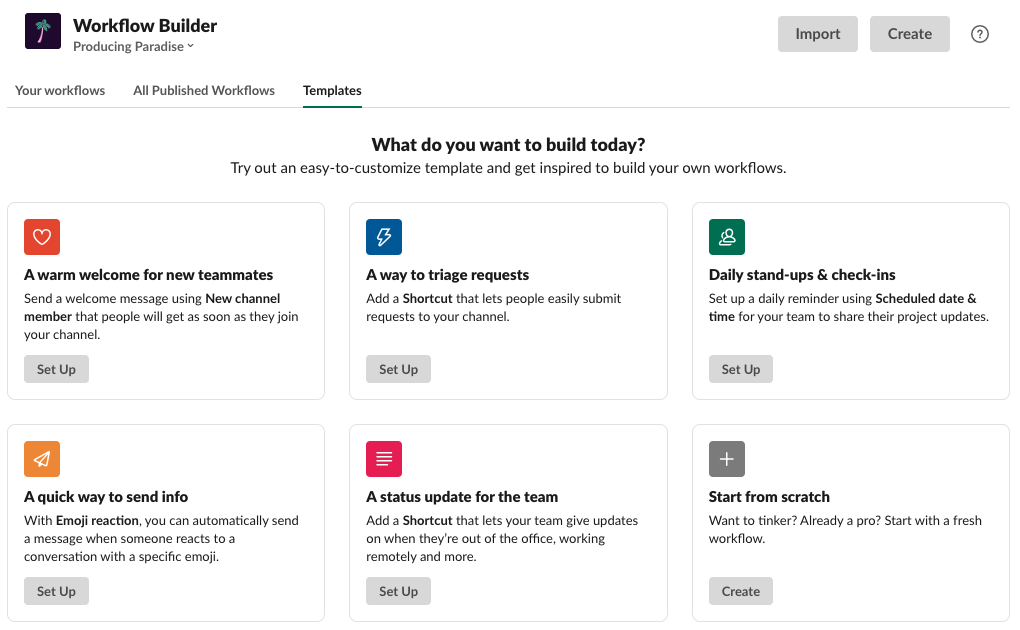
Some workflows I use at work
The possibilities are truly endless but proceed with caution! The last thing you want is to create extra Slack noise without clear purpose; make sure you have a good reason for any automated/recurring reminders you’re setting up (eg. who are they for?) and consider asking for feedback once they’ve been up and running for a while (eg. are these providing the intended benefit?).
The daily team standup — a classic! Ours pops up in the ‘standup’ Slack channel every weekday at 6am Melbourne time to allow for the early risers, as well as our kiwi counterparts (whose timezone is two hours ahead).
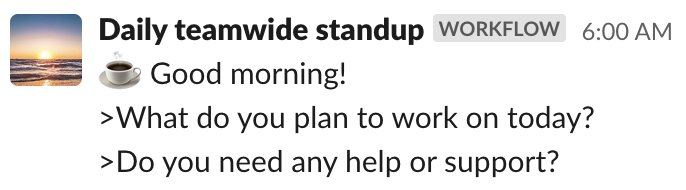

A callout for the weekly Acknowledgement of Country — this is something we use to coordinate who will do this at our regular team meeting on a Monday morning. It pops up in the ‘help’ Slack channel every Tuesday at 11am, so whoever puts their hand up has plenty of time to prepare.

Timesheet reminder — this one goes into the ‘all staff’ channel at 4:15pm every Monday.

Offboarding instructions — this one goes into our ‘casual staff’ channel at 3pm every Friday.

Switching off reminder — this one appears in our ‘all staff’ channel at 5pm every Tuesday because many of our part time workers are out of the office every Wednesday, so this is intended to reinforce the expectation that they don’t need to check Slack until their next workday.
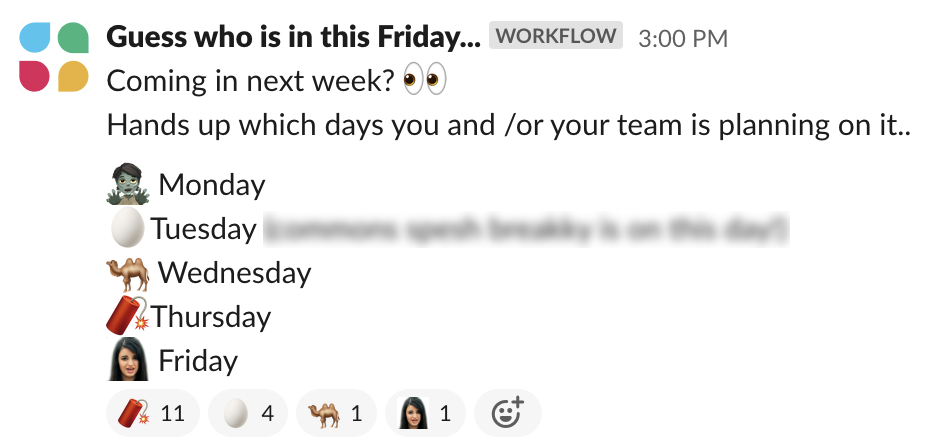
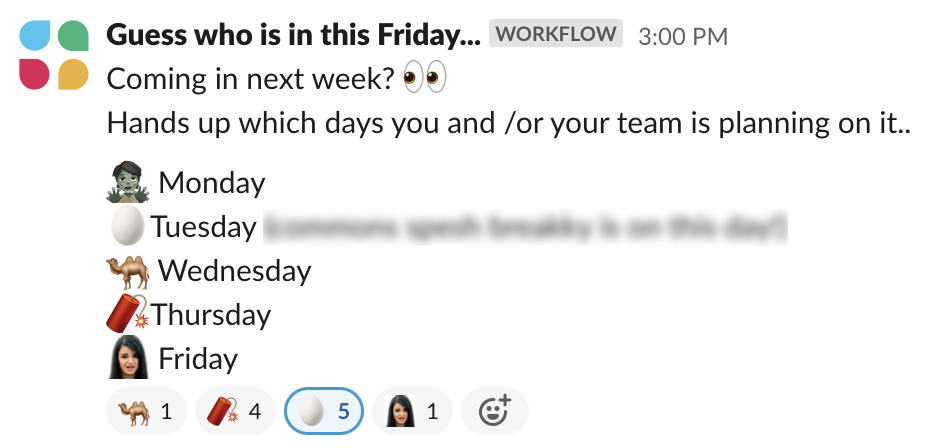
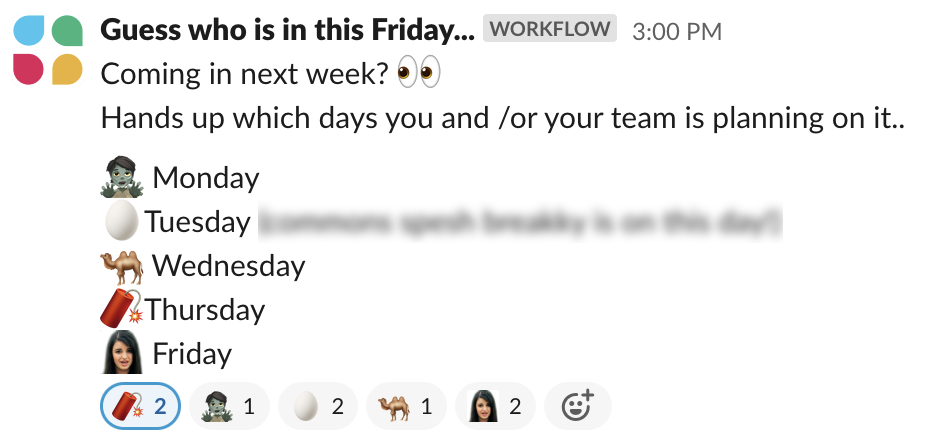
Who’s coming into the office — this is a new one we’ve started using to see who’s planning on coming into the office (as opposed to working from home), using emoji reactions. Since we don’t have any mandated in-office days, it’s a nice way for teammates to see who else will be around, and perhaps help them decide which days they want to go in.
Over time you’ll find that your workflows become redundant or need adjusting, but we’ve found them to be a helpful addition to our Slack work-life (especially as it has essentially become our online workplace as a remote-first organisation).