We turned off phone notifications to see what would happen and —spoiler alert— we’re keeping them off. Find out why you might turn notifications off too.

Changes we made
Jess
Notifications are a toxic byproduct of our uber-connected modern life. The (i)phone addiction has had its stronghold on me for a while now, and I’m slowly trying to claw back some of the lost headspace, one default setting at a time.
Email notifications
The new email notification on my phone used to be almost constant. The message would flash up on my screen like a text message, demanding me to pay attention. I decided to turn these off about a year ago: I disabled the ‘automatic fetch’ feature, so I would have to deliberately open the email app when I wanted to check for new messages.
My working theory is that no email should ever require immediate attention — or at least it’s rare enough that it shouldn’t dictate how quickly new emails are seen the rest of the time.
Sure, there are times when I check for emails more often (like during business hours, if I’m away from my computer), but it’s been an overwhelmingly positive change. I feel a tiny bit less like a skittish squirrel, hopping between tasks, and a little bit more like a bear, calmly plodding my way through.
To stop your phone from automatically checking for new mail
To turn off the automatic fetch feature on an iPhone go to: Settings > Passwords and Accounts > Fetch New Data > Manually
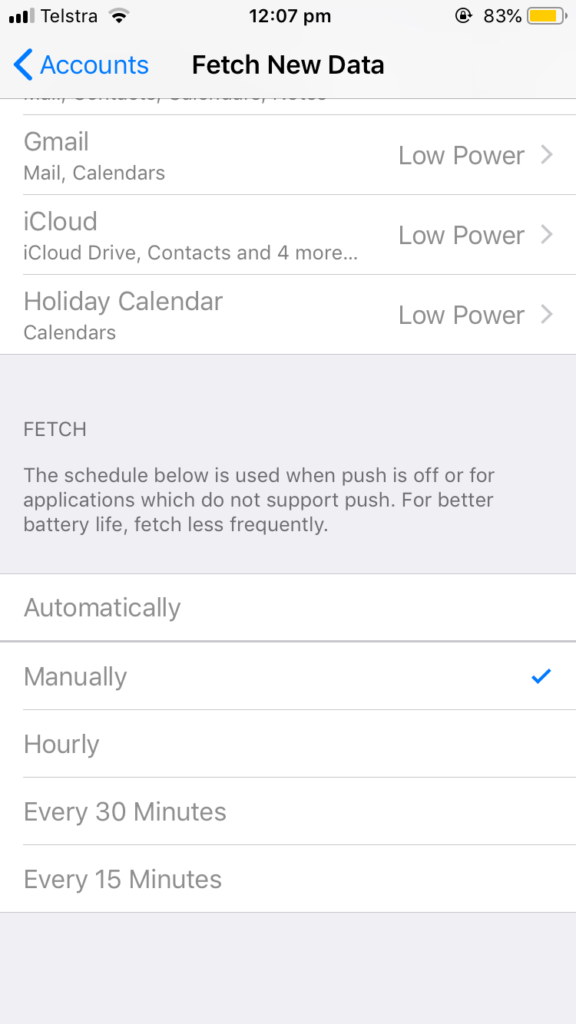
Your updated settings should say ‘Fetch New Data: Off’
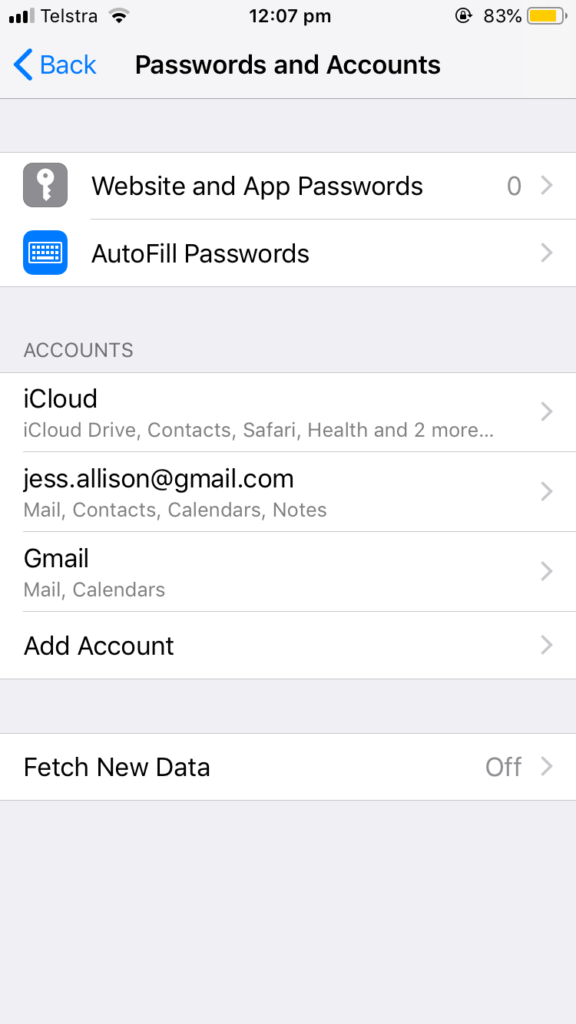
If you’re on Android, try switching to manual refresh in your phone settings, or updating within the settings for the email app you use.
Social media notifications
Social media has taken a little longer, but I can proudly say I have turned off all notifications (banners, sounds and badges) for all of my social media accounts: Facebook, Twitter, Instagram and Pinterest. As with my email, it means I need to open up each app when I want to see what’s been happening.
I’m now into the bonus round, where I’m trying to check these platforms less and less. The iPhone Screen Time tracker is helping on that front, although so far I’ve only used it to monitor my usage without setting limits.
If you’re feeling brave, try giving yourself a digital detox by having a completely untouchable day.
Aimee
I haven’t been receiving app notifications on my iPhone for a while now, aside from Slack. When I changed my phone plan my data went down, so I went through and disabled most of my apps from working when disconnected from WiFi (a bit drastic, I know). I took this as an opportunity to disable app notifications. However, the notifications I still receive are: messages, emails, calls and Slack.
I should also note that my phone is always on silent. When I’m at work I turn off the vibrate setting for messages, and switch it back on outside of working hours.
I’ve been trialling two processes to give myself some space:
Do not disturb
I first started with do not disturb (DND) to silence all notifications during a set period. While it was working for me, I realised I’d still check my phone to see if I had any notifications. Notifications aren’t blocked, they’re just silenced. So, I’ve still been using this setting to silence notifications for a set period before I set Downtime to completely disable them.
To enable DND: Settings > Do Not Disturb > Scheduled
Note: I allow calls from ‘favourites’
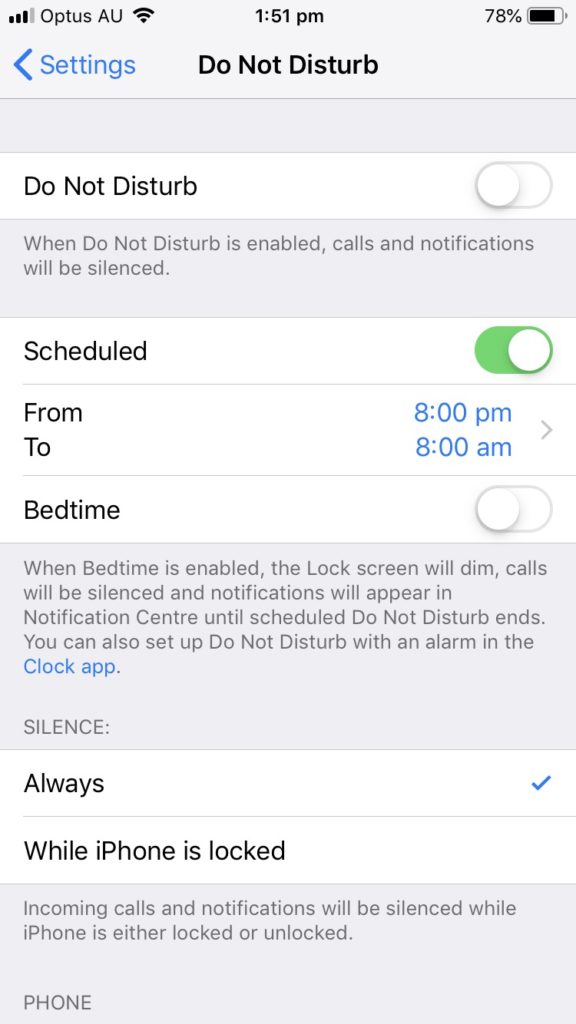
Screen time > Downtime
I’ve been using this to stop text messages, calls and Slack notifications between 9pm – 6:30am. I’m usually in bed by 9:30pm and up by 6am. I’ve set these times for half an hour before/after my rough sleeping times. The only person messaging before 6:30am is my father.
To set your Downtime times: Settings > Screen Time > Downtime
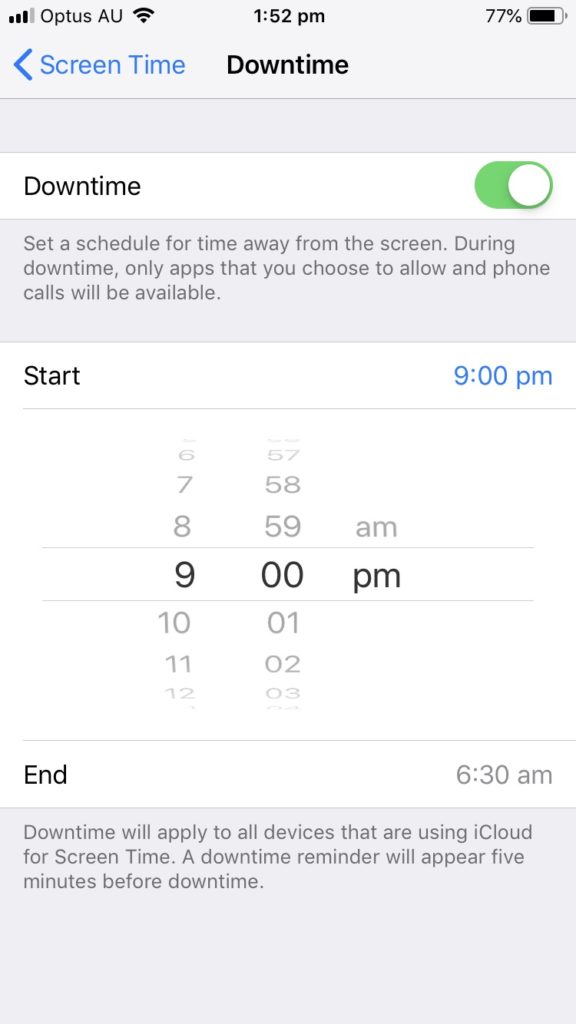
You then need to tell your phone which apps you want downtime from: Settings > Screen Time > Always Allowed.
By default Messages and FaceTime are enabled. You can click to remove them.
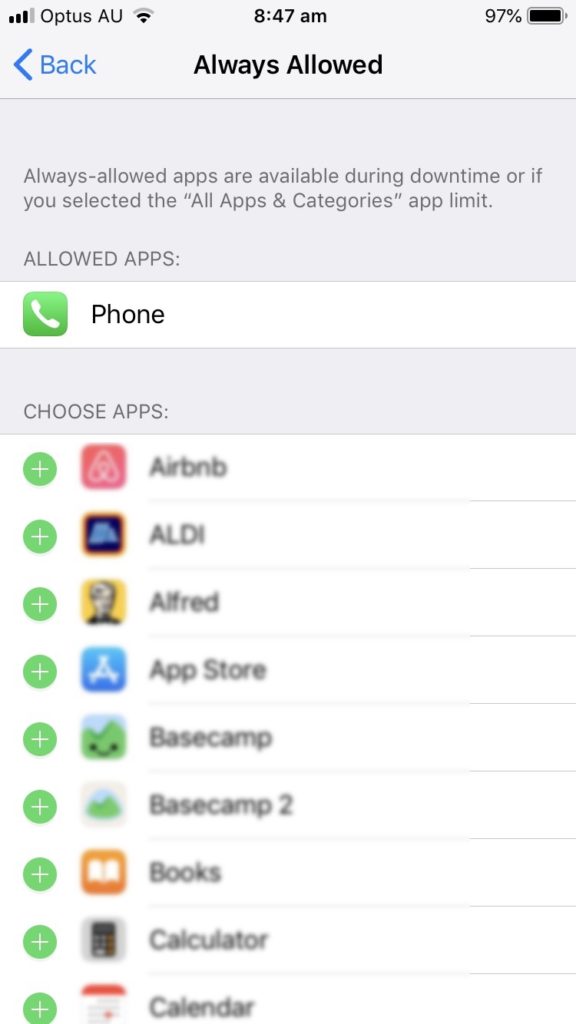
Lilith
My main issue with phone addiction is, sadly, mindless scrolling. I do what I can to keep notifications down, but the real drain is Instagram.
Do not disturb
Similarly to Aimee, I’ve been using DND for quite some time. I only had it set between 10:30pm and 7:30am, so I recently upped my timing from 9pm to 8am. Notifications are only silenced, but it gives me peace of mind to quickly scroll through if I’m waiting on something, and I don’t find I’m overly checking.
Downtime
My downtime starts at 10pm. It’s set for every. single. app. If I open anything, I get a notification telling me my time on that app has expired. It’s a great reminder to just put my phone right back down again.
Screen time > App limits
Not strictly a notification, but I’ve taken advantage of the new screen limits in an attempt to cull my instagram addiction.
Under settings, there’s a newish listing called ‘screen time’. This gives you a summary of your time for the week, along with other options for limiting your use.
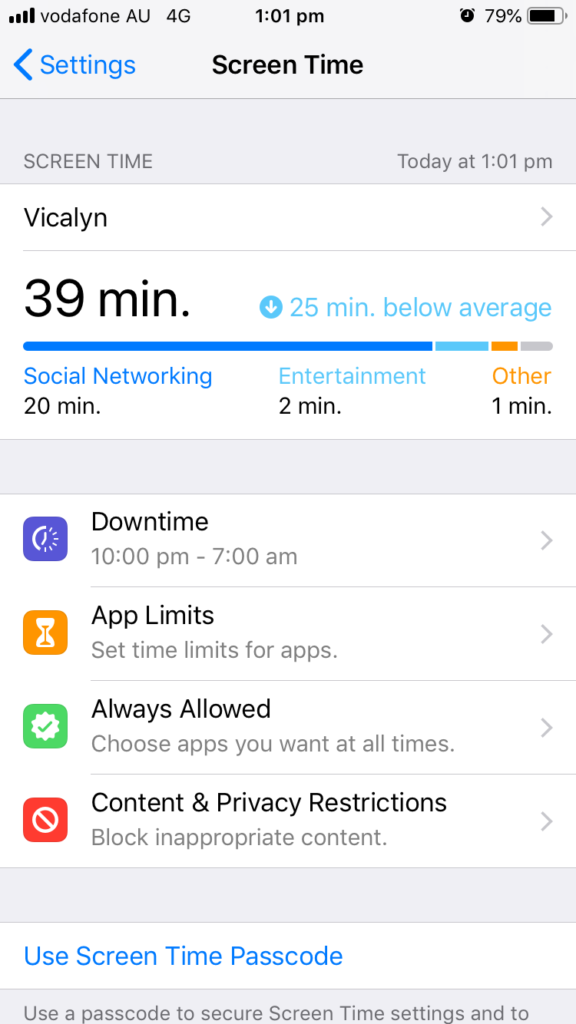
Under screen time, you can select applications to limit your use of. The limits are daily, and you receive a notification when you’ve reached your specified time limit. Limits can be ignored for fifteen minutes or for the rest of the day.
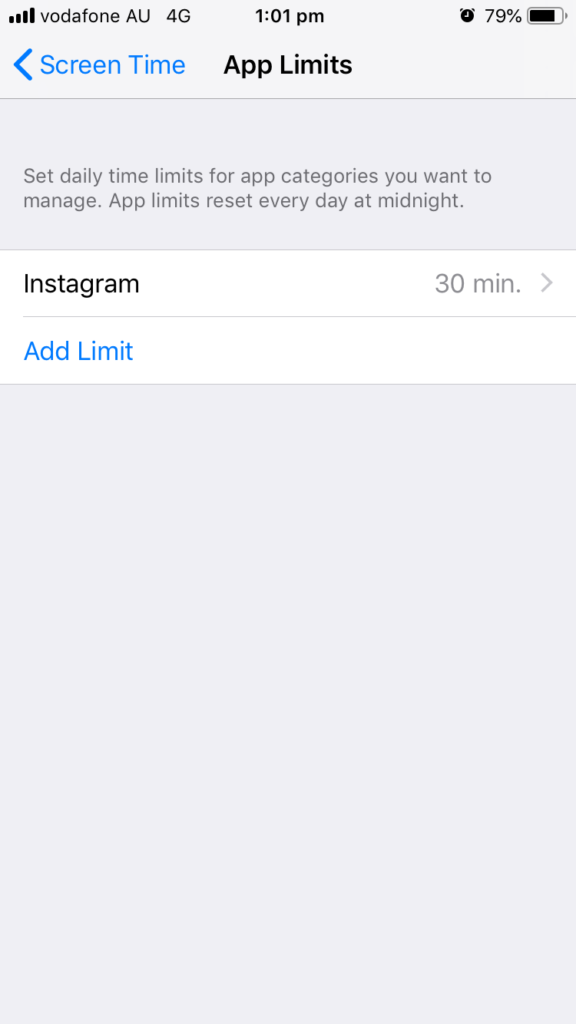
What we’ve learned…
Jess: What I’ve learned about turning off notifications is that only positive can come of it. There haven’t been any drawbacks, only a scary realisation about how much time can be sucked away if we aren’t careful to avoid it.
Aimee: I’ve learned that turning off and silencing notifications allows myself to make a conscious effort whether or not I need to look at my phone. I feel calmer and less restless. I can give things my full attention, rather than seeing my phone buzz and pretending I’m listening but all I’m thinking about is what the notification says.
Lilith: Sometimes a tiny nudge is all it takes, other times I’m committed to sabotaging myself. Having other, healthier habits to take up my time is essential to completing the cycle.



