An approach to email management that works! The 7 email management principles you need to tame your inbox.

Summary: Effective email management involves using folders for organisation, setting aside dedicated time to process emails, and creating clear subject lines. These principles help manage inbox overload, improve response times, and keep communication efficient.
This feels like the post I was born to write!
Let’s start with my email-life story:
- 1994: given a school email address
- 2000: created a personal Hotmail account
- 2002: given a university email when I started my degree
- 2004: given another university email when I studied overseas
- 2006: created a personal Gmail account
- 2006 and beyond: given a different work email address for every job I’ve had
That’s a lot of email! 25 years of it. I use my personal email account (just Gmail now, RIP Hotmail) for keeping in touch with friends and family, subscribing to newsletters, and life admin, like bills. I keep my personal account deliberately separate from any work email accounts so I can opt in and out of “work mode” versus “personal mode”, which I’ve found incredibly beneficial*.
*If you get nothing else from this article, this is my top tip. Do it do it do it.
I’ve developed some other email management principles to help reduce the anxiety that comes with a hectic inbox, and I’m going to have a crack at articulating them.
A caveat: I am a very particular kind of person. The kind who likes making lists and for things to be organised neatly. I’m diligent AF, living proof that Desktop Zero is real. My email principles work for me, but they won’t suit everyone. Try to figure out which parts mesh well with your personality and how you use your email accounts, then adapt or ignore the rest.
Email management principles
1. Choose the email platform that works for you and learn its features
I’ve used Hotmail, Outlook, and Mail, but Gmail is my email platform of choice (and with over a billion users I believe it’s the most common too).
What I like about it:
- It has a powerful search function, so you can easily find what you’re looking for (once you know how to use it)
- Conversations are threaded, so replies show up inline with the original email and each conversation only looks like “one email” in your Inbox
- It uses labels instead of folders, so the same email can appear in different groups
- Filters let you organise, forward or respond with a canned response (see our other post about how we’ve used filters to forward emails to multiple people)
- There’s a built-in chat, so you can text, audio or video call for free
- The spam filter works well
And some nifty features:
- Undo send, so you can stop an email at the last minute if you need to
- Alerts when you’ve said something like “I have attached” but not attached anything, so you have an opportunity to fix it
- Keyboard shortcuts, so you can quickly create a new email, mark as unread, search, forward, etc
If you aren’t a Gmail user, try a quick Google search for “why choose [your email platform]” or “[your email platform] best features”.

2. Figure out your triage process and stick to it
We’ve written a whole post on how to “do” Inbox Zero – it takes a bit of work to setup, but once it’s in place you should know exactly what to do with every single email that comes in. Here are some examples of what that looks like for me:
- Any email newsletters: read immediately then delete, or move to the
@Readfolder (label) to read another time - Emails from friends and family: read/reply immediately, or move to the
@Actionfolder (label) if I want to respond later - Bills: pay immediately, save a copy of the invoice to Dropbox, then delete, or move to the
@Actionfolder (label) if I want to deal with it later - Shipping notifications: move to the
@Pendingfolder (label) since no action is required but I can still access it until the parcel arrives
Essentially, every email that comes in should either be dealt with straight away, kept for reference (only until it’s no longer needed), or deleted.
If you’re worried about remembering to deal with things by a certain deadline, you can also set a specific ‘snooze’ time on any email. For example, you might want to do that for anything in the @Action folder (label) so it pops up a day before it’s due, or at a time you expect to be well placed to action it.
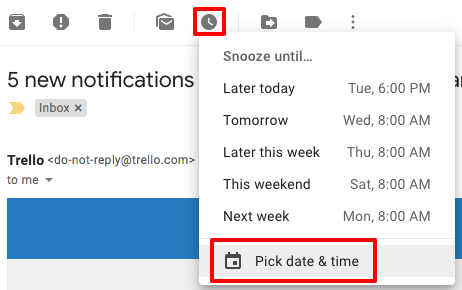
3. Email is not storage
Following on from above, my thinking is that email should be a transactional message space and not a storage unit. You should only keep what you need on email (for as long as you need it), and save the rest elsewhere (or delete when it’s no longer necessary). This is similar to my approach to saving photos off my phone, in that I use Dropbox as my file repository / backup system (or Google Drive at work), and try to keep files out of everywhere else.
In the case of email, it’s simply because I have a free Gmail account and beyond a certain point it stops being free. I also worry what would happen if my personal Gmail account was hacked or lost somehow – so by storing important files on Dropbox and on backup hard drives, it feels more secure (including ‘print to PDF’ versions of some emails I want to keep).
4. Unsubscribe from email newsletters you don’t read
I’ve been unsubscribing from just about everything lately. I think I’m down to 10 email newsletter subscriptions, based on getting real with myself about what I actually want to read (and have time to read!).
Pro tip: search for the word “unsubscribe” to quickly find all of your email newsletters, and if you spot any you never get any value from (or that you never get around to reading) then find and click that unsubscribe link! You can usually re-subscribe later if you’re missing it, but my hunch is that you won’t.
Unroll Me is an app designed to solve for the barrage of email newsletters by keeping them grouped together, separate to the rest of your emails and making it easy to unsubscribe. I haven’t tried it but this might be a good option if you’re not an Inbox Zero-er.
5. Write like a human, but don’t write too much
This one applies to all written communication, email or otherwise. I like to think I’m a warm and friendly person but I default to a formal tone when typing. I’ve been aware of this for a while and have been making a conscious effort to sound more like myself when I write – saying things out loud, or “talking” through them in your head can help.
On the flip side of this, it’s easy to be wordy when we speak but we can use physical or other non-verbal cues to gauge when a point is landing or needs further explanation. For email, you aren’t going to get that kind of immediate feedback, so it’s better to be clear, succinct, and generous to your reader’s time and attention.
Who really needs to be included on this message? What will make it easy for them to understand, and respond? What action are you asking them to take, and is this a reasonable request?
I try to keep these questions in mind, and always provide or reiterate any call to action at the end.
6. Don’t be sorry
Tatiana Mac has some brilliant advice on this topic (and on every topic, TBH):
Stop apologising for ‘the delay.’ We’re perpetuating this idea that people must respond within 24 hours. What a strain on our mental health, and what an unfair expectation to set upon everyone. If you must acknowledge the perceived delay, reframe as gratitude or regret: “Thank you for bearing with me as I worked on my response.” Or, “I regret it’s taken me over a week to respond.”
Tatiana Mac
Just Not Sorry is a Gmail plugin that warns you when you write emails using words which undermine your message. I’ve stopped using it now, but found it helpful to spot apologetic language and it made me realise how often I was unnecessarily apologising.
7. Be choosy about when you attend to emails
For some jobs it may be necessary to have your inbox open at all times, but I’m working on limiting my email checking time to certain points in the day, and keeping it closed the rest – or at least having focused time in bursts, off email (and Slack, our workplace messaging platform). My theory is that 99% of emails don’t require immediate attention, i.e. it’s rare enough that it shouldn’t dictate how quickly new emails need to be seen the rest of the time.
Relatedly, we ran an experiment on changing the notification settings on our phones and the key takeaway was to turn them all off, thus preventing the accidental slide into email time when you’re busy doing something else (or, you know, busy doing nothing if you’re lucky enough).
So to recap, here’s a tidy list:
- Choose the email platform that works for you and learn its features
- Figure out your triage process and stick to it
- Email is not storage
- Unsubscribe from email newsletters you don’t read
- Write like a human, but don’t write too much
- Don’t be sorry
- Be choosy about when you attend to emails
I think it’s incredibly difficult to be a “good emailer”. For most of us, we were never taught and perhaps don’t stop to think about how we might approach it differently. 25 years later I’m still looking for ways I can improve – both to make things easier for myself, and to be kind to my reader.
I’d love to hear whether any of the advice above resonated with anyone, and whether it could be improved in any way.
Psst… if you use this referral link to sign up for Dropbox, we’ll both get extra storage: 500 MB for Basic users and 1 GB for Plus.
This post contains affiliate links. This means we may earn a commission if you purchase services through these links without any extra cost to you. This commission helps us keep the site running. We appreciate your support!
It is important to know what email application that you want. Being organised with your email is also a must. Keep what\’s necessary and do not be sorry to not answer to unimportant emails. Have someone do it for you.
That\’s right – it\’s all about having a good triage process! I tend to start with a quick acknowledgement-only response which includes a suggested timeframe for my \”full response\” (to help manage expectations).
I don\’t like leaving emails unanswered for more than a week if they\’re legitimate (ie. personal messages sent directly to me), but will often be short with my reply if only to let the sender know I\’m not interested in whatever they\’re approaching me for.