How I combine AI and human editing to refine a book using Google Docs, Claude, and text comparison tools. See my workflow in action.

Summary: My editing workflow is writing the first draft solo in Google Docs, collaborating with my editor, using Claude to action feedback, text comparison tools to track changes, and a final manual review. I use AI to support creative work without replacing human judgment.
Spoiler alert: I’m writing a book and I thought the editing process is a perfect chance to demonstrate my systems in action. The book is called “The Most Organised Person I Know” and it’s intended to help you become that person too. It’ll be ready soon!
This article is a slice of my editing process: how I’m using Google Docs to write and edit (for myself), collaborate with my editor (a real person), and work with Claude AI (my AI editor).

Why Google Docs?
Google Docs is my writing tool of choice because it’s so familiar, I know the shortcuts, and it’s easy to collaborate (especially when managing tracked changes and comments).
Why a real editor?
I cannot put into words the profound value of having an experienced editor review your work—someone who can objectively review the content from top to bottom and provide thoughtful, holistic advice, while also pointing out the specific style rules and current best practice. Lilith Palmer is that person for me. Her involvement took my manuscript from a pretty-good place into the I-can’t-wait-to-share-this-with-the-world place it’s in now.
Why Claude AI?
I’ve found Claude to be the best of the editors available amongst the AI tools. I use it as an editorial support tool, not a writing tool—I’ve found it’s most helpful when used this way. I will always refine the responses afterwards, but they’re closest off the bat than the other tools I’ve tried.
Text comparison tools
I’ve been using Text Compare! for this but there are plenty of others out there. The visual comparison of what’s changed between an original piece of writing and suggested edits helps me understand it at-a-glance, then decide what to accept and what to rework for myself.
Watch the process
The video below walks through how I used this method to merge two chapters from The Most Organised Person I Know using Claude, text comparison, and Google Docs.
The Editing Workflow
Step 1: Write the first draft in Google Docs
This part is entirely me, working solo. The book started as scattered thoughts in my iPhone Notes app—the kind of notes you make at 11pm when you can’t sleep. Eventually those notes moved into a proper Google Doc where I could develop them into chapters, paired with a Notion content planning board to understand the status of each chapter.
I tried other writing tools along the way (Scrivener seemed like what a “serious writer” should use), but I kept coming back to Google Docs. It’s familiar, it’s accessible from anywhere, and it doesn’t get in my way.
The first draft is messy. That’s fine. At this stage, I’m just getting ideas down and building the structure. No AI, no editor yet—just me figuring out what I’m trying to say.
Step 2: Collaborate with your editor in Google Docs
Once I have a solid draft, my editor reviews it. She leaves comments, suggests changes, and uses track changes to show exactly what she’s recommending. This creates a clear record of editorial feedback that I can review, accept, or discuss.
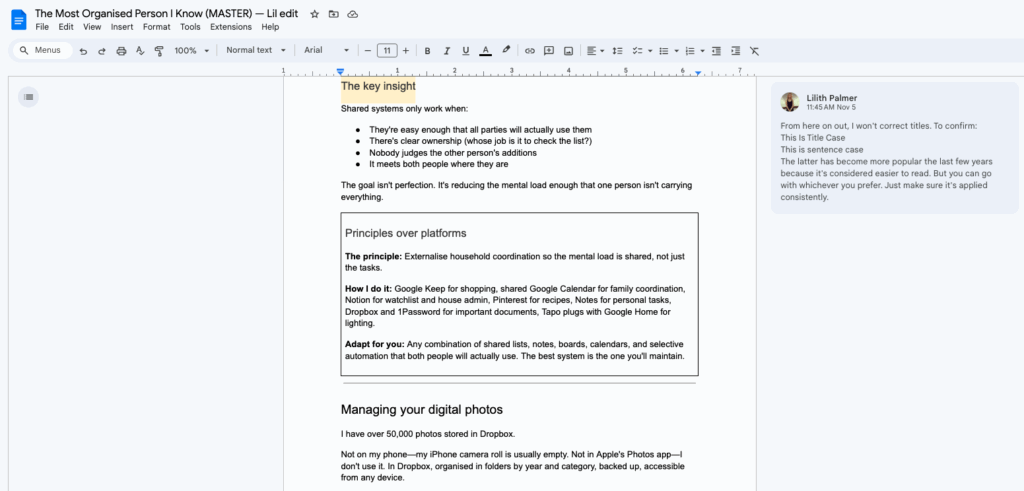
The principle here isn’t Google Docs specifically—it’s using a tool that allows transparent collaboration and version control. You could use Pages, Microsoft Word, or any platform that lets two people work on the same document with visible changes.
Once we’ve agreed on the direction, that’s when AI enters the picture.
Step 3: Action feedback with Claude
I paste the relevant sections into Claude and ask it to action specific feedback—combine paragraphs, merge chapters, tighten transitions, or restructure content based on my editor’s notes.
Claude executes the mechanical work of implementing changes so I can focus on whether those changes improve the book. It applies feedback and strengthens structure, but it doesn’t make the final call—I do.
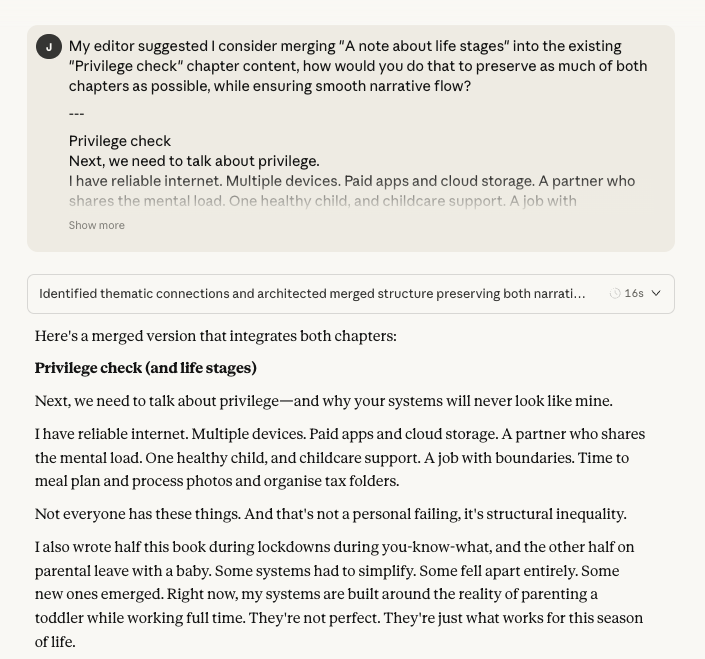
Step 4: Compare changes with a text comparison tool
After Claude produces an updated draft, I run both versions through text-compare.com. It shows exactly what’s changed—what’s been rewritten, what’s been moved, and what’s stayed the same.
This step prevents me from blindly accepting AI output. I can see which sentences were rewritten versus which ideas were simply relocated. It also helps me spot when Claude has introduced phrasing I don’t want or when the structure has shifted in ways that need adjusting.
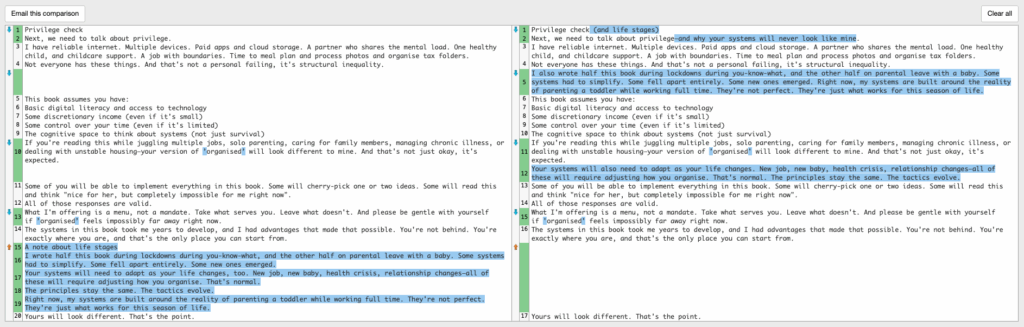
Step 5: Bring it back to Google Docs for final review
The last step is copying the revised content back into Google Docs for my own review. This is where I read through with fresh eyes, check that it still sounds like me, and make any final adjustments.
This final review is where I catch anything that feels off and bring it back in line with how I actually write. AI is good at mimicking style, but it’s not perfect.
Why this workflow works
Each tool does what it’s best at:
- Google Docs handles writing, collaboration, and transparency
- My editor provides expert judgement about what needs changing
- Claude handles the mechanical implementation efficiently
- Text comparison shows exactly what’s changed
- My final review ensures my voice stays intact
The workflow creates natural checkpoints. I’m never just accepting AI output at face value. I’m reviewing, comparing, and refining at every stage.
FAQ
Why use AI if you already have an editor?
AI speeds up the mechanical work of implementing editorial changes—merging sections, restructuring paragraphs, tightening prose. My editor provides the judgment about what needs changing; AI helps me action those changes efficiently.
Doesn’t using AI mean the book isn’t really yours?
No more than using a calculator means your maths isn’t really yours. I’m using AI to execute specific editorial tasks based on feedback I’ve already agreed with. Every word still goes through my review, and I’m making the final calls on what stays and what changes.
What if I don’t have an editor?
This workflow still works. Use AI to help action your own editorial instincts—like “this section is too long” or “these ideas should be closer together”—then use text comparison to review what’s changed, and finish with your own voice check. The principles remain the same: use AI for execution, not judgment.
Can I use this workflow for other types of writing?
Yes. The same principles apply to any substantial writing project where you’re working with feedback or revisions—business reports, proposals, articles, documentation. Anywhere you need to implement editorial changes efficiently whilst maintaining your voice and control.
How long does this process take?
It’s significantly faster than manually implementing every editorial change. For merging two chapters, the AI processing takes minutes, but I still spend time reviewing, comparing, and refining. The time saving comes from not having to manually restructure large sections—AI handles that whilst I focus on whether the changes improve the book.
Do I need to use the same tools you’re using?
No. The principle matters more than the platform. Use whatever collaboration tool works for you (Google Docs, Pages, Word), whatever AI tool you find most helpful for editorial work (Claude, ChatGPT, Gemini), and whatever comparison tool you prefer. The key is building in the comparison and review steps so you maintain control over the final output.