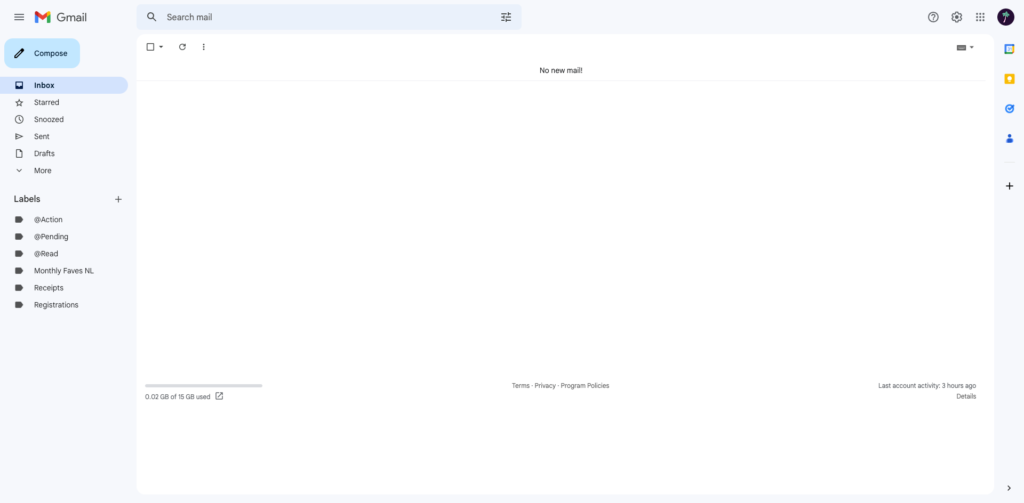The snooze function is an absolute godsend, but it didn’t seem possible to change Gmail snooze times… until now!

Summary: This guide explains how to customize the default Gmail snooze time options by changing them in Google Keep.
Change Gmail snooze times
I just discovered that you can edit these by going into your Google Keep settings: updating there will change in both places.
By default, Gmail (and Keep) offer three default times:
- Morning — 8am
- Afternoon — 1pm
- Evening — 6pm
So what if you’re an early riser? Or prefer your snoozed emails stay put until after after you’ve had your morning coffee? What if the last opportunity to check on work emails is actually around 5pm? Or if you usually get home from work after 7pm, and want the snoozed emails to re-appear after that?
Well, you can customise these times to your heart’s (and schedule’s) content.
Here’s a short (4min) video runthrough on how to do it:
The basic steps are:
- Go to Google Keep
- Change the default reminder times via the Google Keep settings page
- Providing you use the same email to login to Google Keep, the Gmail snooze options will now use these default times too!
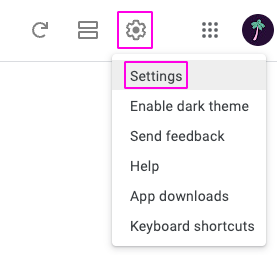

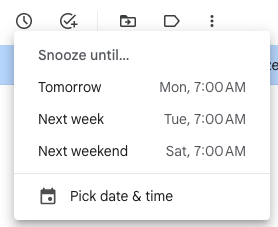
A quick plug for Inbox Zero
The snooze feature is something I use in tandem with labels in Gmail to achieve email bliss —cough— I mean, Inbox Zero. There’s a whole other post explaining how you can get there too, check it out!